“There are a few programs that I installed on my computer a few months back due to which my computer has been getting stuck a lot. Now I want to delete them all, but even though I tried different ways to delete and remove those programs, none worked. What should I do now? How should I remove these programs?”Have you been at the receiving end of a particularly stubborn program that just refuses to budge? Maybe the programs won’t start. No matter how many times you try to try to delete it, uninstall it, it just would not get uninstalled? Well, not to worry because through this post you will show you how you can delete even the most obstinate of programs. These simple steps would help all, novices and pros alike.
How to Uninstall Stubborn Programs?
There are mainly two ways through which you can remove unwanted installed programs.- Use Add/Remove programs which can be found in the Control Panel and select the software or the program that you want to uninstall. Lastly click the ‘Remove’ button to uninstall.
- Use third party software to uninstall the stubborn program.
#1. Add or Remove Programs
Before you try any complicated steps in order to remove your installed programs, it is better to try your luck through the ‘Add or Remove Program’ option, which can be found in the Control Panel or the Start menu.1: Go to Control Panel through Start Menu, and click on the “Add or Remove Programs” icon.
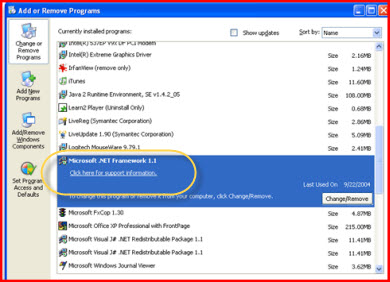
2: Select the software you wish to uninstall and click the remove option.
3: After you click the remove button, a prompt will pop up which will ask you to confirm whether you really want to uninstall the software or not and so you can ultimately remove the program.
Note: If your program still doesn’t get uninstalled or if you can’t even locate it in the programs list, then what you can do is search within the C: drive as it contains numerous hidden files and programs. You can make these hidden files visible in order to remove or uninstall them.
Show Hidden Files
1: Go to Control Panel through Start Menu.2: Click “Appearance and Personalization” icon. Under Folder Options, you will find an option “Show Hidden Files or Folders”.
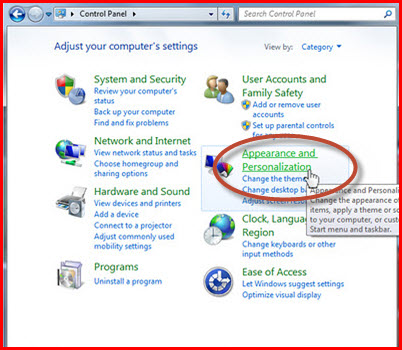
3: Uncheck the boxes which are labeled ‘Hide extensions for known file types’ and ‘Hide protected operating system files’.
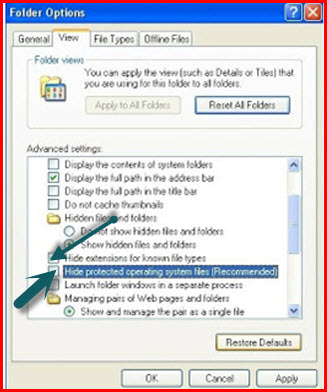
4: Lastly click Apply. You have successfully made the hidden files and folders visible.
SAFE MODE:
Safe mode prevents the computer from being affected when you uninstall a program. If an install is not getting uninstalled it may be due to it containing malware characteristics or it being in the form of other similar unwanted applications. Hence if you start your computer in Safe Mode, you can ensure that any intrusions won’t be affecting your PC as Safe Mode disconnects internet and only allows programs that actively affect the system. So what are the steps to safely switching your computer to Safe Mode and following it up with uninstalling the programs of your choice?
1: Start your computer or laptop and at the first screen before Windows login comes into sight, hold down F8 button (which can be found on your keyboard).
2: Use the arrow keys that you see in the boot menu to navigate through the page and highlight as well click over the Safe Mode option available.
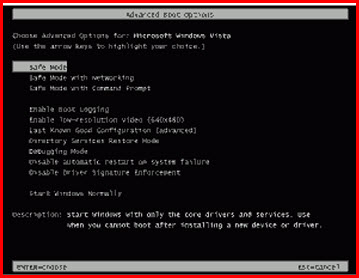
3: After you have selected the Safe Mode option, log in to your computer normally.
4: Once your computer starts, run a virus scan with your antivirus to prevent any multiple malware threats during the scan to ensure a more thorough scan.
5: Uninstall the program of your choice.
6: After you’ve successfully uninstalled the offending program, run through a virus scan and shut your computer down. After that start your computer again, and you will find it to be working normally again.
#2. Software Tools to Remove Windows Applications
If you have tried the Safe Mode action as well as ‘Add or Remove Programs’ tool, and the program you want removed is still installed, then you know time has come to take a stronger action. And what might be the stronger action required here? Well, there are numerous tools available on the internet market which you can install in order to remove certain programs that you don’t wish to have on your computer. Below are some of the best tools mentioned amongst a plethora of them available, to ease your worries.• Revo Uninstaller Free: Revo Uninstaller is a widely acclaimed tool which helps in uninstalling unwanted programs. It includes registry-cleaning as well as uninstalling programs. It has a pro version as well which is fairly priced and ensures faster service and more mature clean up along with a few essentials not included in the standard version.
• AppRemover: Another great tool that not only ensures that your files are removed, but also takes care of the registry entries. It works best with security tools. When you’re trying to switch to a different security tool, it helps in cleaning the previous tool as well as the registry entries that it left in its wake. Moreover, it is also used to search for files and Registry entries that have been leftover.
• IOBit Uninstaller: This freeware ensures that your files are removed with minimum hassles. It has a standard mode which involves basic uninstall and an advanced mode which involves removal of registry entries and files comprehensively.
These are the few ways through which you can uninstall some of the most stubborn programs as well with minimum complications and hassles.
seee youuuuuuuu

No comments:
Post a Comment